The release of SDL Studio 2014 on September 30, 2013 marks the third iteration of the SDL Studio translation environment that supersedes the older Trados brand environment that is now officially discontinued.
SDL accompanied the launch with a formal press release (that I completely disagree with its message; TEnTs or any other technology are not means for artificially shorter deadlines and/or commanding lower rates) and a marketing brochure webpage.
In this review I do not intend to recycle the content of these documents, but describe my own experience as a translator using SDL Studio 2014; and specifically its new features. I want to thank SDL for granting me advance access to Studio 2014 as part of their Beta testing program that enabled me to use Studio 2014 for the past four weeks or so.
Installation
The installation process of Studio 2014 is identical to that of earlier Studio versions. It is easy and straightforward so there is nothing really worth writing about here. It is worth noting, however, that Studio 2014 can live alongside earlier versions of SDL Studio or Trados on the same system, so it is possible – and even recommended for early adopters – to keep an earlier version of Studio as a backup in case of an unexpected showstopper.
First Impression about Look and Feel
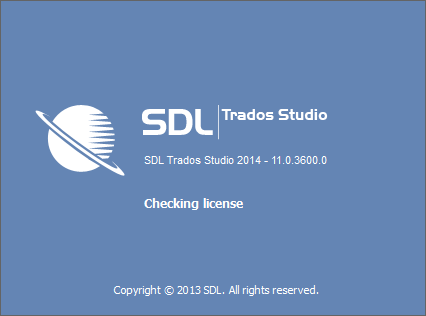
SDL Studio 2014 is the third iteration of the Studio environment that previously included SDL Studio 2009 and 2011. As such, although this is a new major release the basic concepts, workflow, and general look and feel (with one exception – the Ribbon) remain unchanged. Current users of Studio 2009/2011 will feel mostly right at home, and those coming from other tools or from Trados 2007 may find Studio 2014 quite inviting and easy to navigate and get around in.
In line with the adoption of the Ribbon, Studio 2014 also seems to adopt the new flat graphic design principles of Windows 8 and Office 2013 and their matte-like color palette. Personally I love and prefer functional minimalism so to me this change is welcomed, but I can imagine that others may disagree.
New Features
Studio 2014 uses the same concepts and workflows as the previous versions of SDL Studio, so there are no fundamentally different changes to get used to in terms of creating project or handling files. However, SDL Studio 2014 does introduce some new features and functionality that I will describe in short in this section.
The Ribbon
Studio 2014 has dropped the use of traditional toolbars in favor of the Ribbon interface, now used by both Microsoft Office and Windows as the main User Interface. By doing so, SDL Studio is the first TEnT to switch to the Ribbon interface which is a topic of great controversy, and probably will reaming so. I’ve participated in the Ribbon-for-or-against debate since it was first introduced in Office 2007 and there is no other way to sum it up except for a matter of personal preference. Each side has very valid arguments and points, and it should be acknowledged that a major UI change is something that may hurt experienced users more than novice ones, but ultimately I think that in case of the Ribbon the UI change is not as fundamental as it may look at first glance because it still uses the same navigation and presentation principles as a traditional toolbar, from which it differs mostly in the visual style.
Personally I find the Ribbon to be an improvement over the traditional toolbars for the following reasons:
- It doesn’t get out of position, sometimes even at random;
- I find it easier to navigate because the commands are (arguably) grouped in a way that makes them more visible, accessible and logically ordered, and this is something that users from all levels can benefit from. In fact, just recently I recommended a colleague who just switched to Studio 2014 from Trados 2007 to go through the Ribbon tabs and commands groups to quickly explore the various options and commands;
- Many experienced users prefer to use keyboard shortcuts over clicking icons and options with the mouse because the find it to be faster, and therefore don’t need toolbars or icons to clutter their workspace. The Ribbon complements this preference very elegantly because it can be minimized when not in use to eliminate the visual distraction and clutter, while still remaining accessible when hidden in case of need. Also, minimizing the Ribbon can save some vertical screen space that in some systems may be a concern.;
The switch to the Ribbon currently has also two shortcomings:
- Some common shortcuts (Alt+Letter) of earlier versions of SDL Studio are now assigned to Ribbon commands and elements . This takes getting used to for those who are in a habit of using them;
- Currently the Ribbon and the Quick Access Toolbar cannot be customized. As far as I know SDL has plans to add this option in future updates, and I think that it will be very well received, not least because it may make it easier for those who like to use customized toolbars to get used to the Ribbon;
The Welcome View
SDL Studio 2014 introduces a new view: The Welcome view, which replaces the old Home view of earlier Studio versions and adds quite a lot to it. The Welcome screen serves the same function as the old Home view – a general hub to get users, especially novice, going after launching the software, but in Studio 2014 it got a major face-lift that puts the focus on accessibility by grouping various resources into four groups:
- Home: quick commands for start working on a file or a project;
- Get Started: a series of videos and documents about the basic functionality in Studio and MultiTerm;
- More Resources: links to more comprehensive resources such as SDL’s knowledgebase and SDL OpenExchange; and
- Latest News: official communications and updates from SDL;
Studio uses Projects over working with individual files. Projects offer many advantages, but they are also a source of confusion for new users who are used to working with individual files . I’m happy to note that as part of the Welcome view overhaul the quite confusing “Open Document” command was renamed “Translate a Single Document”, which is a much more appropriate name for it.
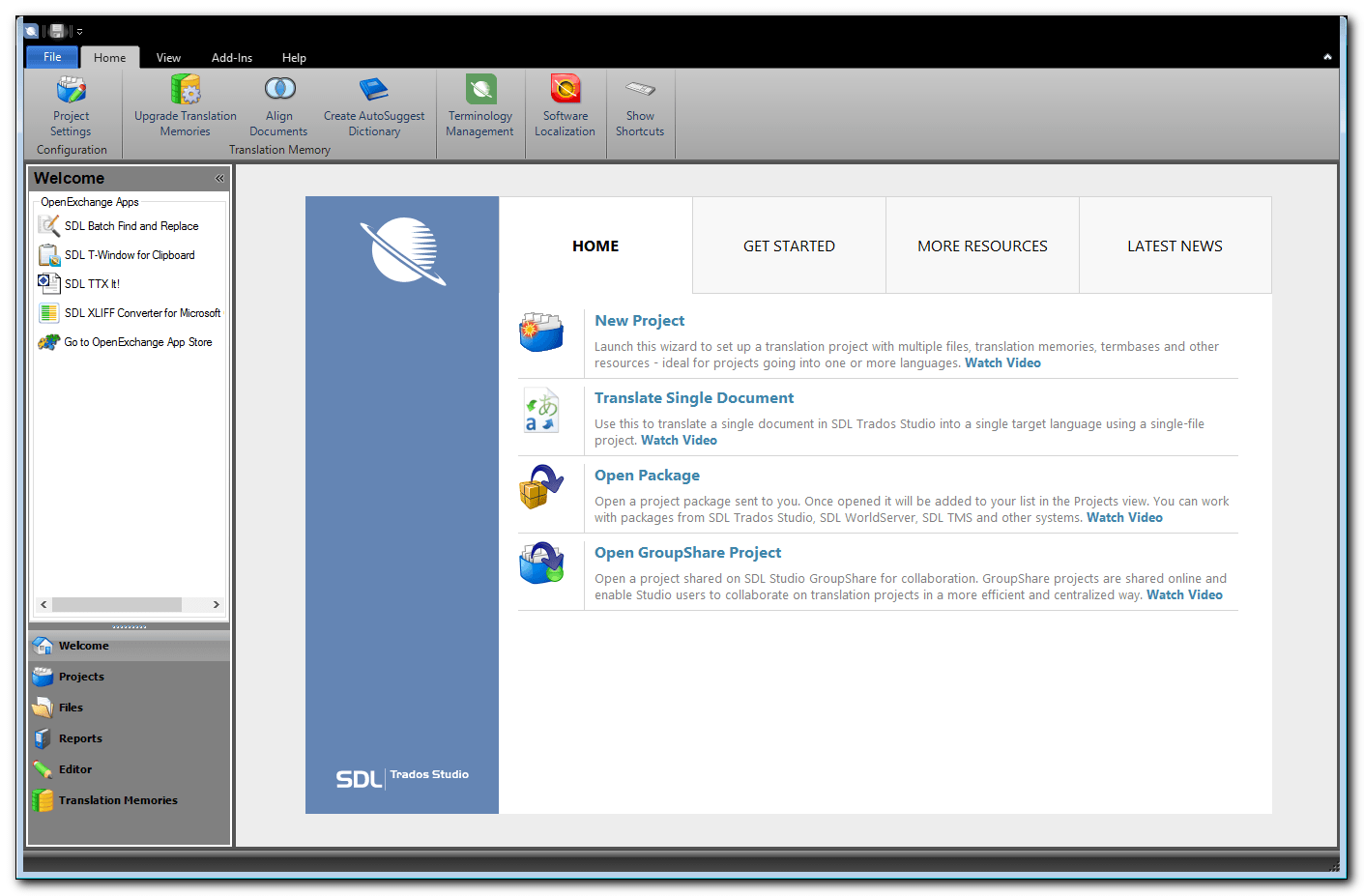
Autosave and improved Drag and Drop for adding files
Autosave
SDL Studio 2014 now saves the currently open SDLXLIFF file in a predefined time interval (default is 10 minutes). This is quite a basic, yet important, feature that in my opinion should have been integrated from day one, so it is good to see that it was finally added. One usually doesn’t appreciate this type of under-the-hood features until something goes terribly wrong.
The Autosave feature can be disabled and the interval can be changed from the File Tab > Options > Editor menu.
What I would like to see added is an automatic Save Target As (Shift+F12) of all the files in a project as part of the project creation process. Experienced users of SDL Studio and Trados know that it is a good idea to save the target file as soon as the file is opened to make sure that ther are no technical issues that will prevent saving the target file at the end of the project. Adding this as an automatic step will be greatly useful and appreciated, at least by me.
Improved Drag and Drop for adding files
As I’ve mentioned earlier, SDL Studio is a project oriented environment. In a project all the project resources are organized and managed together. Projects can be used to handle running or reoccurring projects more efficiently and sometimes a project gets additional parts when it is alreayd underway. In previous versions of SDL Studio the user had to manually switch to the source language under the Files view to add new files to an existing project and prepare them for translation. Studio 2014 makes the whole process a little easier by automatically switching to the source language when files are added via the Ribbon command or by drag and drop.
These are by no stretch of the imagination a game changing features, but they do make for an improved and less frustrating user experience, which I appreciate.
Automatic Concordance Search
With Studio 2014 SDL brings back this extremely useful feature in my opinion that was dropped in earlier Studio versions. With the Automatic Concordance Search enabled, if the Translation Memory lookup does not return result, a concordance search is automatically performed for the active segment. This is wonderful aid that produces some meaningful results that help maintain better consistency and style.
This feature is not enabled by default. To enable it go to the File tab > Options > Editor > Concordance Search Window > select the Perform search if the TM lookup returns no results option.
Quick Merge
The previous versions of SDL Studio suffered from a major inefficiently when working with several files in a single project. The inability to merge files ad-hoc or to add/remove files from already merged files was sorely missing. The merge itself was physical (they were merged into one big SDLXLIFF file) and took some preparation and doing, and overall it resulted in quite a cumbersome experience. Many users just opt to (or were forced to) work individually with the project files which became an issue with large number of files and also meant going back to correct a segment in one file and batch search and replace operation a problem.
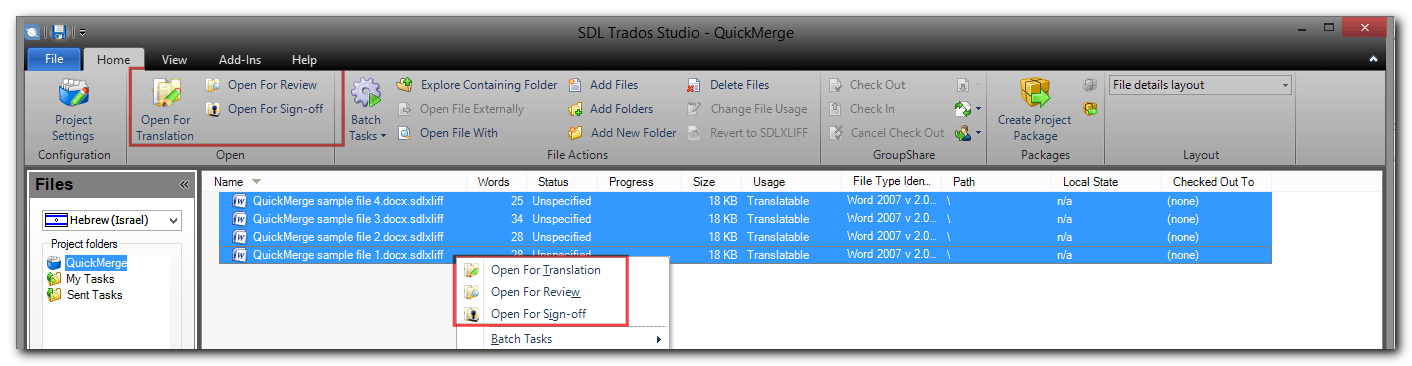
The QuickMerge feature in Studio 2014 solves all the issues associated with working with individual files in a project. The QuickMerge allows the user to select some or all the files in a project and open them together for Translation, Review, or Sign-off. Unlike in previous versions, the files are not physically merged; they are just displayed in the Editor window as one consolidated unit. A nice touch is the fact that the orange tabs that indicate the beginning and end of a file are still there to indicate where one file end and the next begins.
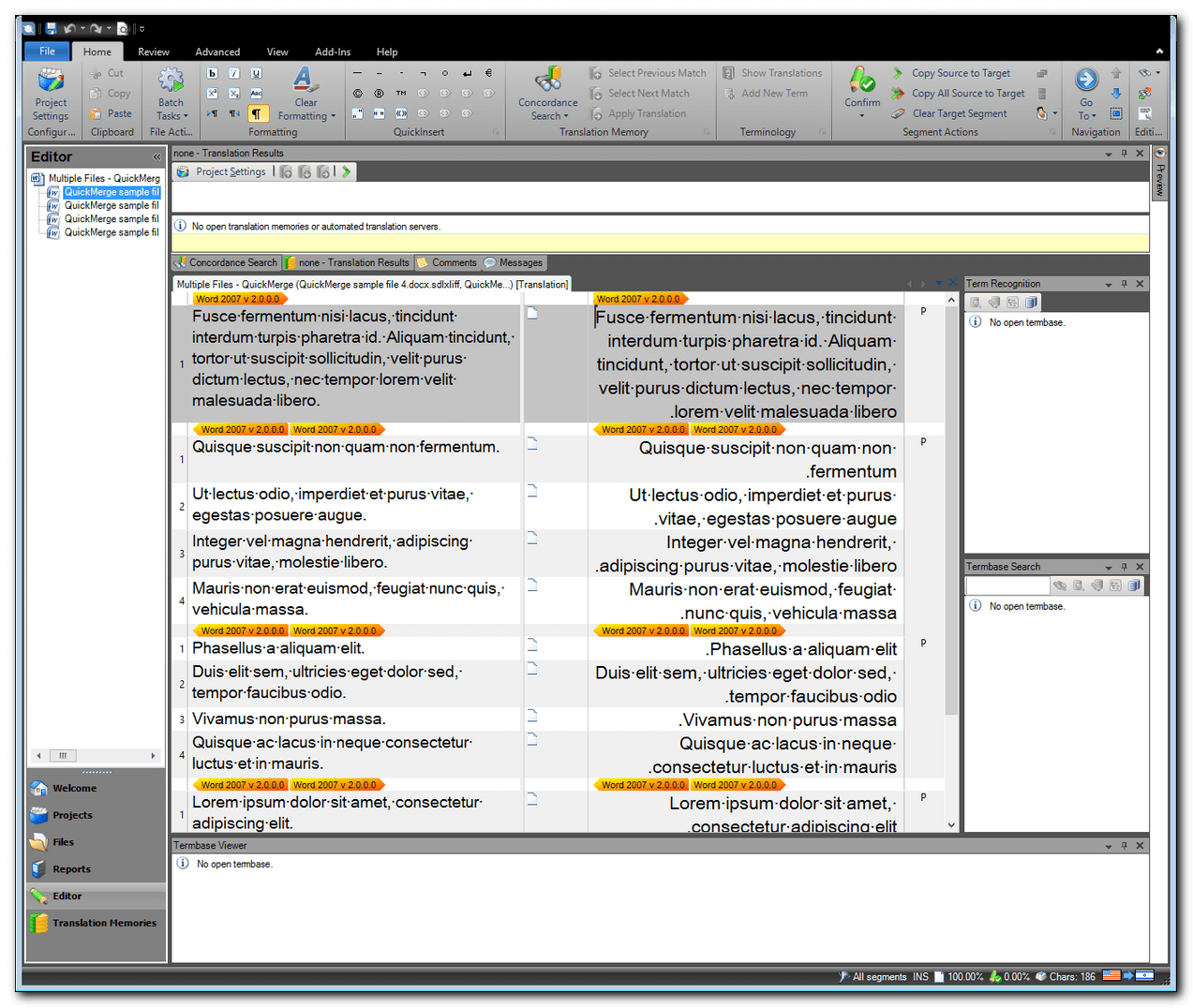
This feature is nicely complemented by the file list on the left Editor pane from which the user can quickly and easily switch to a specific file in the project without needing to scroll through the editor window.
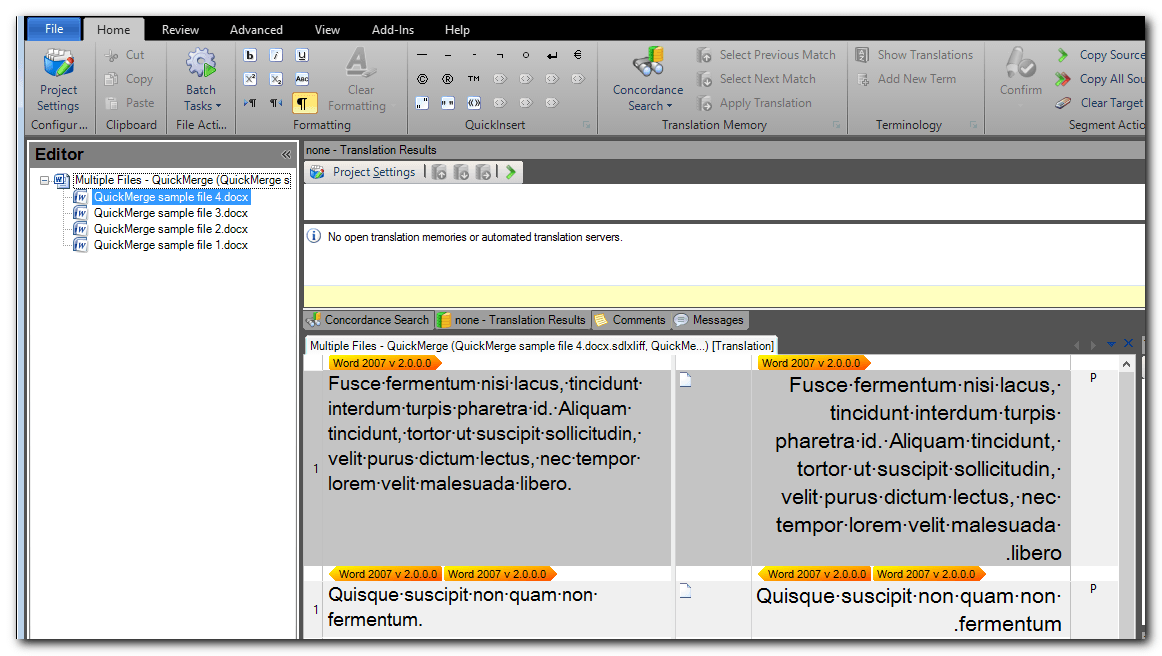
Alignment
Alignment is the process of creating a Translation Memory from past translation that are available as separate source and target documents. Previous versions of SDL Studio and Trados featured the WinAlign tool that I personally never really liked. It worked generally well but was far from intuitive for new users,, from my experience had a tendency to crush, and in recent years started to feel outdated a in terms of handling some file formats.
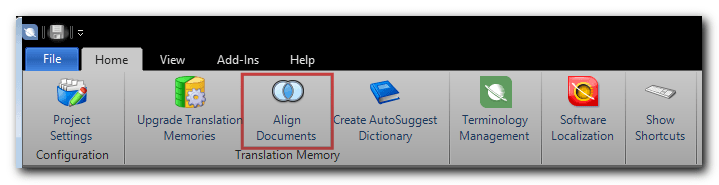
Studio 2014 features a new alignment tool that seems to be easier to use and also creates by default a Translation Memory that can be added to Studio with no extra importing or processing needed, which is nice.
However, while WinAlign was a complete Alignment tool, the new alignment tool in Studio 2014 lacks one critical feature – an alignment editor that allow the user to correct misalignments before creating the final Translation Memory – that might render it ineffective for many alignment projects. With the default settings Studio 2014’s alignment tool works very well with simple and closely formatted source and target documents, but with documents that are not as closely formatted the alignment results are kind of off, and there is editor for fixing the misalignment issues before producing the final Translation Memory. Some basic “realignment” is possible from the Translation Memories view that opens by default at the end of the alignment project, but it is not as powerful. A proper Alignment Editor was introduced in Studio 2014 SP1 (Service Pack 1) and brings back the ability to edit the alignment results.
OpenExchange Apps Integration
SDL OpenExchange Apps were introduced a couple of years ago. Some of them are even installed with Studio 2011 and 2014, but they never really got much attention, and I don’t think that I’m wrong in assuming that they are still largely a relatively little known secret. The OpenExchange platform is based on the same principle as browser extensions or Smartphone apps that allow the user to install additional pieces of software to extend or augment the functionality of the main program. Through a series of APIs (Application Programming Interface) that define how software components interact with each other, developers can harness the powerful capabilities of Studio to develop some useful value-added apps for some specific workflow requirements and needs.
OpenExchange is a potentially powerful concept, but much like every other market or store that are based on the same concept, its long-term success will be largely determined by the variety and quality of apps available in SDL OpenExchange. In Studio 2014 a greater focus is given to OpenExchange as they are better integrated and more easily discoverable and accessible from within the environment itself. I think that this is the right move for raising awareness and making OpenExchage integral part of SDL Studio experience. More awareness is usually leads to more attention and larger user base which is an important precursor for turning such a platform from a gimmick into a quality, reliable, and value adding ecosystem.
Users of Studio who lack the knowledge and/or resources to develop an app themselves can suggest apps, which I find interesting. The suggestions may or may not get developed as apps, but sharing ideas based on real needs and challenges is a valuable resource all around, I think. Sometimes one idea could have a great influence.
That said, like every other market/store that involve third party pieces of code, there are some concerns about stability, security, longevity (i.e. maintenance of apps by independent developers in the long-term) and commercial acquisition of successful apps by stakeholders for commercial purposes. Paul Filkin posted an article in his blog that explains how SDL approves the SDL OpenExchang apps.
Performance
One of the first things that I’ve noticed after working with Studio 2014 for a couple of days is a performance gain. I must admit that I wasn’t expecting much, but I was pleasantly surprised. Indeed, without benchmarks performance is somewhat subjective, but in general I don’t care much for software/hardware performance benchmarks that to me are far from a reliable method because they are very sensitive to many factors that significantly influence the results and could mean that the findings are not transferable in the same way to other system, and instead prefer to measure things in terms of overall experience. The most noticeable performance gain that I have noticed is with processing common file types. Preparing, finalizing or saving files in a project seem to be very smooth and quick. Exporting and Importing of Translation Memories, which was the other area I tested with various TM sizes, seem to remain on a similar performance level as Studio 2011.
For my needs file processing is probably the most important area in terms of performance, so in that context I’m very happy with Studio 2014.
Note about BiDi support
Although Studio 2011 and 2014 support the BiDi algorithm quite well and offer a very efficient method for inserting the BiDi control characters, some BiDi issues still exist. Unfortunately, Studio 2014 does not bring major improvements over Studio 2011 in terms of BiDi handling, but like Studio 2011 can be considered a BiDi capable environment.
The main BiDi issues in Studio 2014
- The cursor still skips the last Latin letter in an RTL segment and jumps to the next segment. Although this does seem to be improved a little compared to Studio 2011, I have yet to identify the pattern for this behavior;
- DOC files still lose all formatting when translating into a RTL language (or at least to Hebrew). DOCX files largely retain the formatting and with the DOC file format file becoming slowly but gradually obsolete this becomes less of an issue. Nevertheless, it would be nice if this could be fixed.
- It seems that perhaps there is a bug in the way Studio handles the LRM and RLM control characters that causes the target document (mostly DOCX, so maybe it is a DOCX issue, I need to investigate further) to ignore the presence of a LRM control character in a RTL sentence. The workaround is to immediately follow the LRM character with a RLM character, even if the next visible inline character is a RTL character.
Quick Summary or tl;dr Version
The Good
- The Ribbon: although will probably remain a topic of controversy, and without taking anything from the valid arguments of those who oppose it, I like it. I find it to bring more value to novice and experienced users alike – by grouping all the commands in a more orderly fashion while making them more discoverable and accessible, with the added bonus of minimizing and hiding it out of sight without actually disabling it. Adding the ability to customize the Ribbon and the Quick Access Toolbar (in future service pack perhaps?) will improve it even more;
- QuickMerge: To me, the most important new feature in Studio 2014. The ability to group all project files ad-hoc and work on them in a single Editor Window is simply great;
- Automatic Concordance Search: Simple and efficient way to get meaningful results for maintaining better consistency and style while reducing the number of manual concordance search needed;
- Autosave and Improved Drag and Drop operations: Not marquee type of features, but small touches that complete the user experience and eliminate some minor inefficiencies. Adding an Automatic Save Target As step to the project creation process is another feature of this kind that I think will be greatly appreciated by many users;
- Better OpenExchange integration: The OpenExchange concept allow users to extend the functionality of Studio by installing apps. It has a great potential, but its long-term success will be largely determined by the variety and quality of the available apps. Like all others app markets or stores, some concerns about stability and security exist; and
- Performance: A noticeable performance gain in common file processing (creating and finalizing projects for eample) operations.
The Not so Good
- The Alignment Tool: Although it is easier and more intuitive to set up a project with the new alignment tool compared to WinAlign, and despite the fact that it works fairly well with similarly formatted documents, the lack of an alignment editor might render it ineffective from some alignment projects;
- Slow terms editing. For more information and a workaround, see Tackling Studio 2014 Terminology Editing Slowness.
- Java: Studio 2014 still uses Java. In light of the security and performance issues of Java, I would love to see it go and Studio turning into a self-contained program that does not (or not as much) rely on external components to function. (Edit: Shortly after the release of Studio 2014 a Java update broke some functionality; it is now fixed)
The Inbetween (things that are neither here nor there)
- Shortcuts assignments: The Ribbon “steals” some of the Alt+letter shortcuts that many users have grown accustomed to. It’s not ideal, but to me not a make-it-or-break-it type of thing;
- The Ribbon and the Quick Access Bar are not customizable yet. SDL states that the ability to customize them will be added later on;
- Not much improvement in terms of BiDi handling.
Is it worth the upgrade? and takeaway
In this review I have attempted to give an overview of some of the new features in Studio 2014. The purpose of this review is not to compare SDL Studio 2014 to other TEnTs, only to the previous iterations of SDL Studio.
So, is it worth the upgrade? As always, the answer is very subjective and there is no one-size-fits-all answer. In my opinion Studio 2014 is a definitive improvement over 2011, more than 2011 was over 2009. It adds true functionality (as opposed to gimmicks) and improvements, highlighted by the QuickMerge and Auto Concordance Search features that will probably benefit the workflows of many users.
Takeaway
In my opinion, with the launch of Studio 2014 SDL Studio has finally became a truly matured and well-rounded translation environment. It adds major functionality improvements that tackle some of the annoyances and inefficiencies of previous Studio versions, with the entire Ribbon interface issue, whether one is for or against it, being quite negligible by comparison, I think. The better integration of the OpenExchage apps is good, and it would be interesting to follow the direction and development of this platform the upcoming years.
SDL Trados and Studio were the subject of some onslaught in the past, some of it justifiable and some not. I have my own love and hate relationships with Studio (and previously Trados) throughout the years, and although there still things to improve and features to add, there always are, with the release of Studio 2014 I feel that in this point in time SDL Studio is finally a matured Translation Environment Tool that deserves its recognition based on merit.
I hope this review helped to better understand the new features in Studio 2014 for reaching a more educated decision about upgrading. Emma Goldsmith in her SDL Trados Studio 2014: new features for beginners post and Nora Diaz in her SDL Trados Studio 2014: A First Look at My 5 Favorite Features have also published their reviews on Studio 2014, and with the opinions of other users in online forums, groups and on Twitter (#studio2014) I hope that you will be able to reach an even more educated decision.
3 responses to “SDL Studio 2014: First Impression and Overview of New Features”
Very nice review, I will now have some background information when I will finally open my Trados 2014 I purchased a few days ago. J, Thanks Shai, and thank you for your support over the time, when we were really ‘lost’ with Trados. I really think you are one of our colleagues that really knows this software well, and that everyone of us can benefit from your knowledge, keep on the good work!
A good read with useful tips, well done.
Quite different than my blog: JAddess.wordpress.com
Thanks very much for that – I think I’m going to like it!
The positive things you say about the interface are very encouraging; I really like working with the latest version of Office, but I’m the only one in my group who sees that as an improvement. Maybe take a while to persuade my mates but you’ve done a good job persuading me!
Cheers
G